The very first glimpse of iOS 15 is here. We’ll tell you everything you need to know about getting it on your phone.
Sarah Tew/CNET
The first public betas of iOS 15 and iPadOS 15 are available and ready for your compatible iPhone or iPad (there’s a list at the bottom of this post). In addition to proper hardware, all you need is a willingness to live with software that may not work 100% of the time. You don’t even need a special account to install the beta, unlike the iOS 15 developer beta. This public beta means you’re free to tinker with the iOS 15 preview to your heart’s content.
The update brings plenty of new features to both devices. For example, there are new FaceTime features (allowing Android and PC users to take part for the first time) and iMessage improvements that make it easier to track links and photos your friends have sent. The iPad is getting a complete home screen revamp, and multitasking is finally receiving the boost it’s needed for years.
Before you rush on to the installation steps below, take a minute to create a backup of your iPhone or iPad on your computer. You can go back to iOS 14 if you decide iOS 15 isn’t stable enough for you, but any iCloud backups made on iOS 15 can’t be used to restore a device on iOS 14. By creating a backup on your computer before enrolling in the public beta, you’ll have a restore point. With the boring part out of the way, let’s dive into the installation process.
How to install Apple’s iOS 15 and iPadOS 15 public beta
The public beta is rolling out right now. If you’re having trouble accessing the site, keep trying. Apple’s servers are overloaded at the moment. Once you get the site to load, you can follow the steps outlined below.
Start by enrolling your iPhone or iPad in the public beta program. You’ll need to use Safari on your iPhone or iPad to visit this page. If you’ve previously taken part in the public beta, sign in using the same Apple ID you used previously. Otherwise, click the Sign Up button and follow the prompts. You’ll need to sign in with the same Apple ID you’re using on your iPhone or iPad.
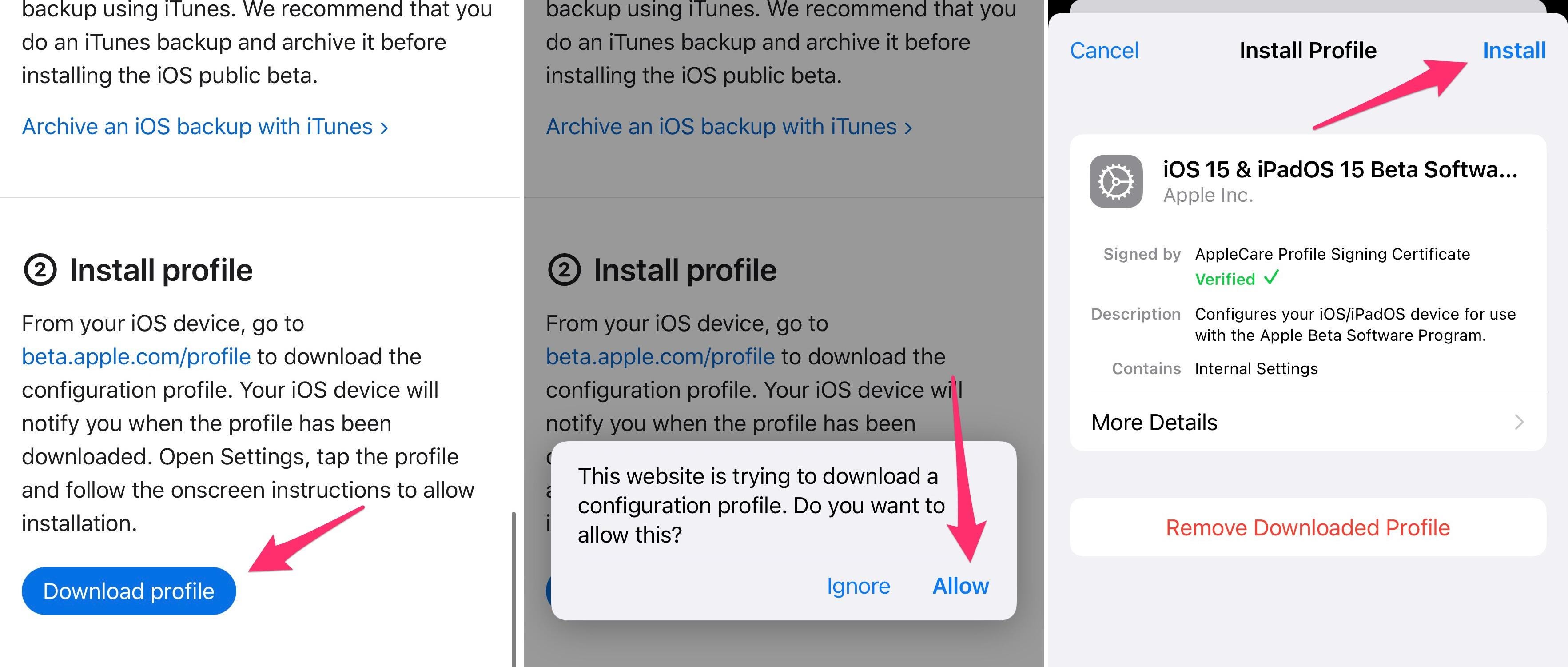
You’ll need to install a beta profile, restart your device and then install the update as you normally would.
Screenshots by Jason Cipriani/CNET
Now that you’re signed in, click on the appropriate OS for your device. For example, click on iOS if you’re enrolling your iPhone, or iPadOS if you’re enrolling your iPad. In the Get Started section will be a link titled Enroll your device; click it. Read through Apple’s instructions, which include the same advice I just offered — creating a backup before going any further. With your device backed up, install the beta profile by tapping on the blue Download profile button.
Next, open the Settings app, tap the beta profile that’s near the top of your screen. You’ll be asked to approve it’s installation, and then prompted to restart your device. After your iPhone or iPad reboots, you can install the beta as you would a regular software update by going to Settings > General > Software Update.
It’s a fairly big download, so make sure you have a reliable Wi-Fi connection to speed up the process. It’s also a good idea to plug your phone into a charger to ensure your device doesn’t run out of power mid-upgrade.
Will iOS 15 and iPad 15 work with my iPhone and iPad?
Apple published a list of devices that will receive the update when it officially launches later this year. It’s easy to figure out if your iPhone or iPad will run iOS 15. If it’s running iOS 14 right now, then you’ll be able to install the update when it’s released later this year. Here are all of the compatible devices:
Devices that will support iOS 15, iPadOS 15
| iPhone 12 Mini | iPad Pro 12.9-inch (5th generation) |
|---|---|
| iPhone 12 | iPad Pro 11-inch (3rd generation) |
| iPhone 12 Pro | iPad Pro 12.9-inch (4th generation) |
| iPhone 12 Pro Max | iPad Pro 11-inch (2nd generation) |
| Phone 11 | iPad Pro 12.9-inch (3rd generation) |
| iPhone 11 Pro | iPad Pro 11-inch (1st generation) |
| iPhone 11 Pro Max | iPad Pro 12.9-inch (2nd generation) |
| iPhone XS | iPad Pro 12.9-inch (1st generation) |
| iPhone XS Max | iPad Pro 10.5-inch |
| iPhone XR | iPad Pro 9.7-inch |
| iPhone X | iPad (8th generation) |
| iPhone 8 | iPad (7th generation) |
| iPhone 8 Plus | iPad (6th generation) |
| iPhone 7 | iPad (5th generation) |
| iPhone 7 Plus | iPad Mini (5th generation) |
| iPhone 6s | iPad Mini 4 |
| iPhone 6s Plus | iPad Air (4th generation) |
| iPhone SE (1st generation) | iPad Air (3rd generation) |
| iPhone SE (2nd generation) | iPad Air 2 |
| iPod Touch (7th generation) |
Along with the iOS 15 and iPadOS 15 public beta, Apple also released the first public beta of WatchOS 8. If you decide a few weeks from now that iOS 15 or iPadOS 15 are just too buggy, you can still go back to iOS 14.


